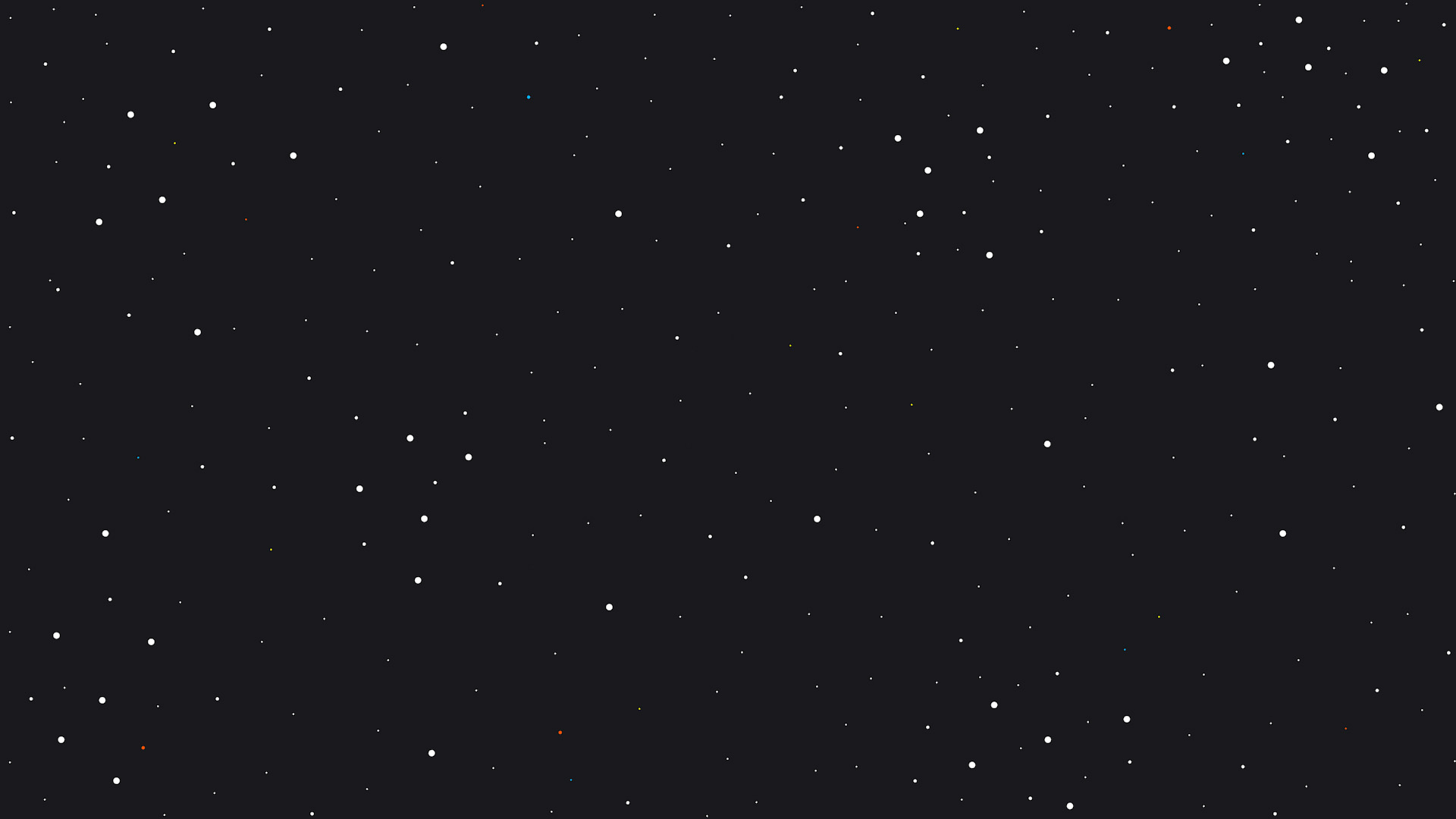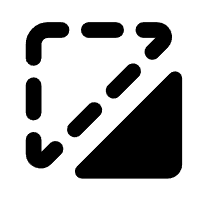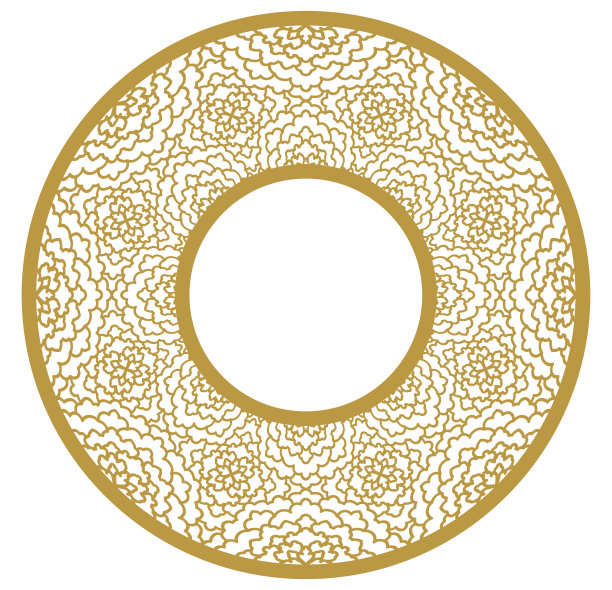Hours sign

Information
Almost done on this on these buisnesss projects for a while just a few left. This is a sign so that all your customers know your hours.
28/312
Instruction
Step1: Design
I began with a rounded square and then adjusted the nodes and size to ensure it would accommodate all the days and hours. Next, I used two circles to create holes for hanging the sign. Then, I added all the days of the week and some sample times. However, you will need to adjust the hours to fit your specific needs.
Step2: Material
Like many of my projects, I used basswood, but you are more than welcome to experiment with other materials that suit your business, such as acrylic or any other material you can think of.
Step3: Customize
You'll need to customize the hours on these signs to suit your business needs. Make sure to select the appropriate material and process type.
Step4: Laser time
It's time to laser your sign. Ensure you adjust the settings accordingly. For this project, I used basswood and an S1 40-watt laser. Once everything is set up, you should be ready to begin. Also, never forget to wear your laser safety glasses for protection.
Step5: You're done
Good news, you're done! Now you have a sign to display your business hours.