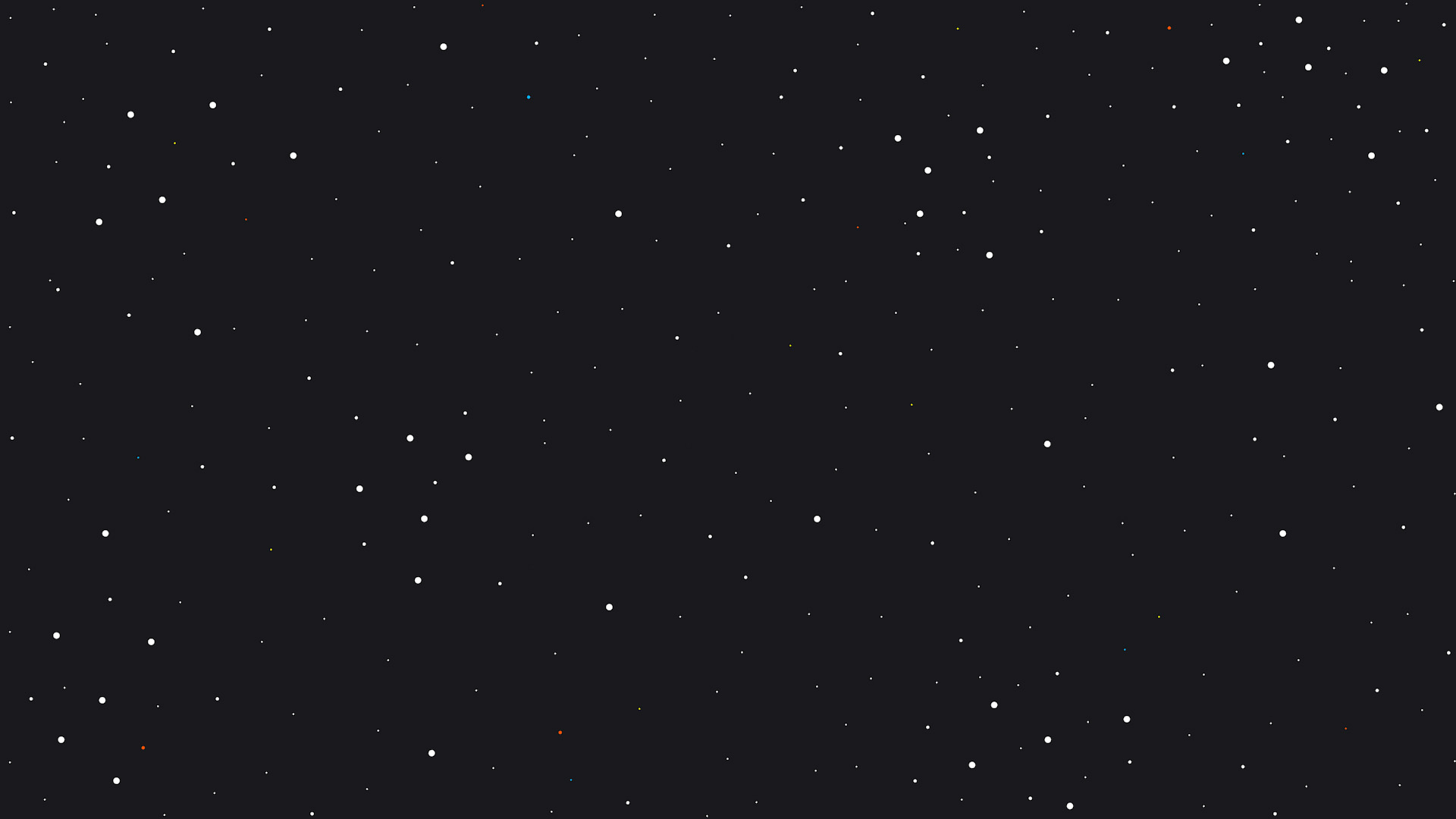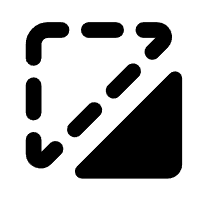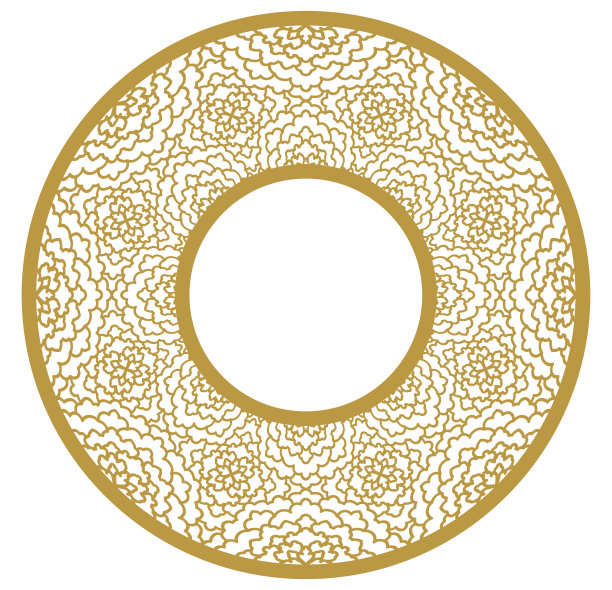Report
Dad's Golf Ball Plaque
DadsGolfBalls
.xcs
Application scenario
Laser (45min)
Machine & module
xTool M1
10WCompatibles · 5
Material used

3mm Basswood Plywood (6pcs)
3mm Basswood Plywood
41
370
Information
My dad loves golf so I wanted to make him something that fits his hobbies and his children. So I made a golf themed plaque for him to display inhis office.
Instruction
1
Step1: The Design
Preview
Preview
Preview
2 More images
This is really simple to make, everything you need is right in XCS.
- Lets start with the golf pole
- Start with a small vertical rectangle that will be the pole
- Bring in a triangle that looks like a flag
- Overlap them and click “unite” on the right side panel.
- Create a rectangle for backer board, for this project I used 8.5" x 5"
- Right click, copy and paste. Set this one to “cut”
- Create another smaller inside of the larger one to create a frame for the project.
- Select both of them and right click and group them together.
- Once done with this step, you should have a backer board and a frame.
- Now create a circle, this will be your golf ball. For this projects my golf balls are 1" inch in diameter.
- You can add the text for the name to be engraved
- For design detail I used some half circles from the basic shapes and set them to engrave and aligned them along the bottom left corner.
- Depending on how many children you design has you can copy and paste as many golf balls as you need, and shrink them if if you need more space.
- Now we need to make the tee, these are made with basic shapes in xsc.
- I created a small rectangle, a triangle and a half circle.
- I overlapped them creating the shape of a golf tee and then I united them all together.
- I created a small rectangle, a triangle and a half circle.
- Next design the putting green.
- I used a shape that best looked like a putting green and edited the nodes until it best resembled a shape of a putting green.
- You can do this by clickin on the shape and click “edit nodes” on the right side panel.
- I used a shape that best looked like a putting green and edited the nodes until it best resembled a shape of a putting green.
- Create a circle now that will be a putting hole.
- Create #1 for the top of the flag, set it to “cut”
- Add the text you would like on the plaque, I used “Dad's Golf Balls” but feel free to be as creative as possible! “Happy Father's Day!” etc.
2
Step2: Laser
Preview
Double check all your object settings and make sure everything is correctly set.
3
Step3: Assembly
Preview
Preview
Preview
- Now this can be easily assembled by paint or staining your frame first.
- Paint all your other pieces, grass, pole, golf balls, text, and tees.
- First glue the frame on the backer board so you know where to place your objects.
- I glued a small pieces of scrap wood to the back of the flag to help it stick up.
- You can see the small piece in the first picture.
- I glued a small pieces of scrap wood to the back of the flag to help it stick up.
- You can now glue all your other pieces as shown.
Comments