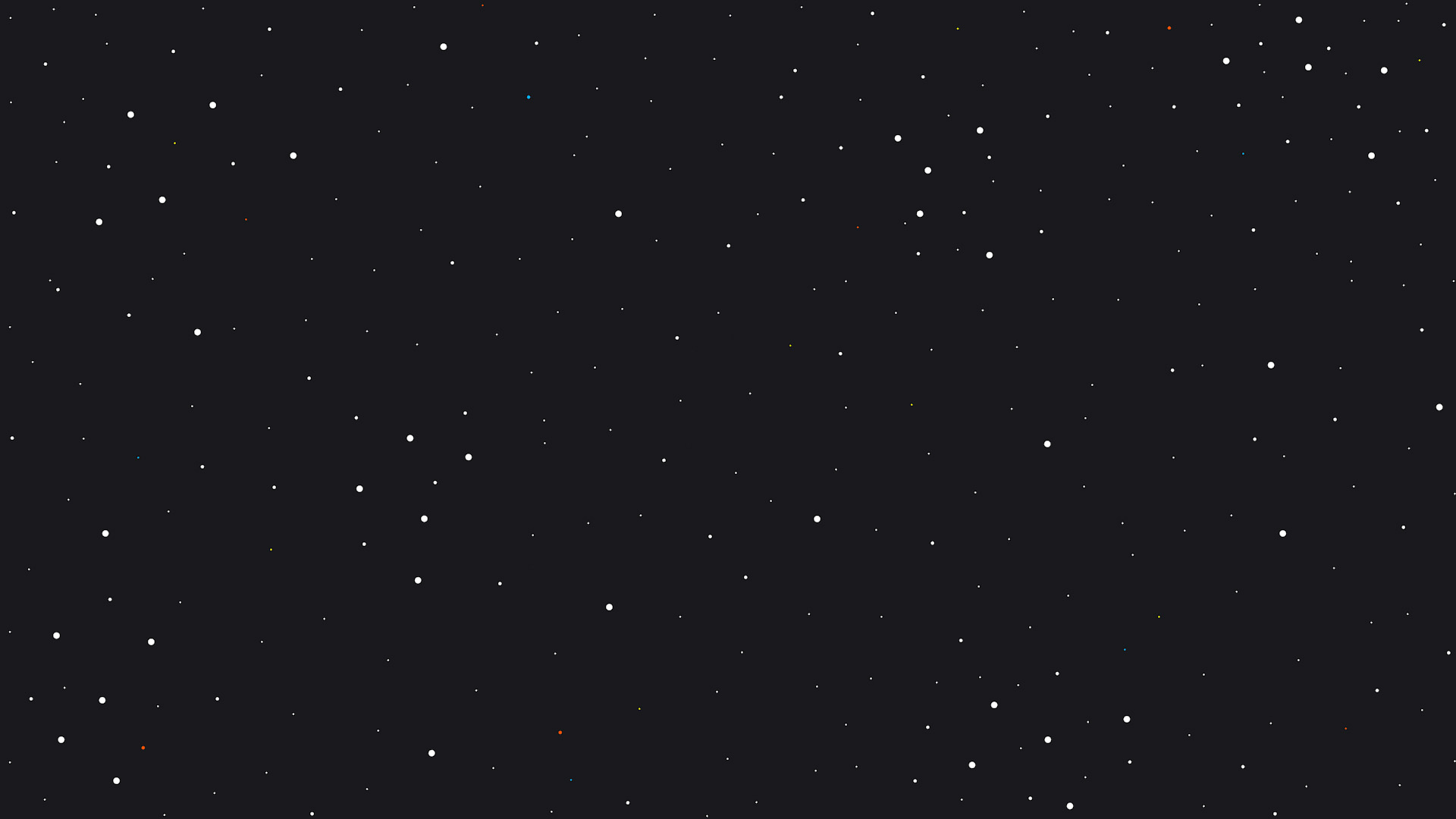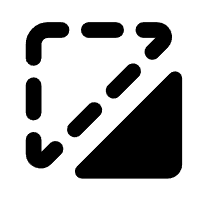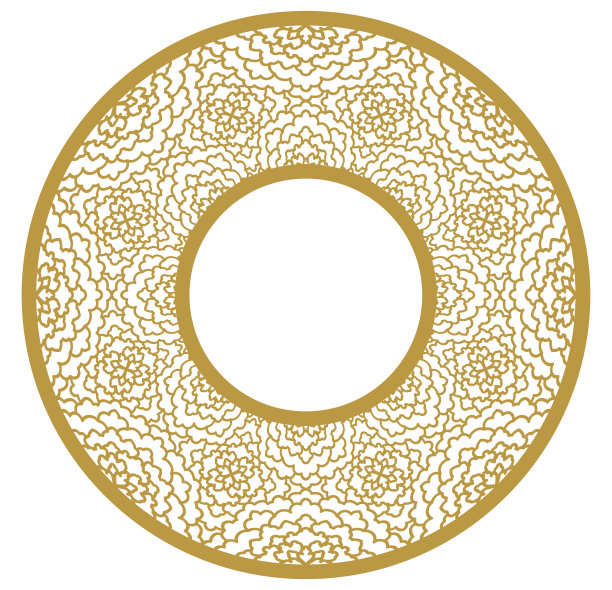Personalized Heart Aluminum Keychain Tags
Information
In this guide, we'll walk you through the steps of crafting custom Heart Photo Keychain Tags tailored for various special occasions using laser engraving techniques. Whether it's Valentine's Day, birthdays, anniversaries, or any cherished event, laser engraving ensures precise and top-notch results, allowing you to fashion one-of-a-kind keepsakes. Join us as we delve into the detailed process, from choosing the appropriate materials to designing and operating the laser engraving equipment. With this tutorial, you'll unlock your imagination and master the craft of laser engraving, producing exquisite and long-lasting keychain tags ideal for commemorating significant moments and conveying heartfelt messages. Let's embark on the journey of turning ordinary aluminum blanks into personalized treasures fit for every celebration!
Insider Tip: While this tutorial focuses on the F1, it's versatile enough to seamlessly transfer to other xTool Machines like the M1, D1 Pro, or any compatible models. Once you download the project, connect your preferred machine, and XCS will effortlessly adapt. Simply tweak the power, speed, and LPM settings to match your specific machine if you're not using the F1. This flexibility ensures a smooth transition for users across various xTool platforms.
Instruction
Step1: Download the project
Embark on a captivating journey of creativity by downloading our specialized project file, meticulously crafted for round keychain tags adorned with both photos and text. This file acts as the cornerstone of your personalized masterpiece, offering a seamless starting point for your creative vision. With just a click, immerse yourself in the user-friendly XTool Creative Space (XCS), where precision seamlessly merges with boundless creativity. Experience the magic of digital craftsmanship as you transform ordinary Heart keychain tags into personalized treasures, each infused with a unique charm that eloquently embodies your cherished memories and heartfelt sentiments. Download now and unlock the enchantment of bringing your imagination to life!
Step2: Place the L-shaped positioning piece on the base plate
The subsequent phase involves attaching the L-shaped positioning component onto the base plate of the xTool F1, so you can perfectly align the heart keychain tag. Begin by situating the L-shaped piece onto the base plate, ensuring that its screws align perfectly with the threaded holes on the plate. Then, firmly tighten the screws by rotating them clockwise until securely fixed. It's essential to note that positioning the piece closer to the center, rather than the very top-right corner; as shown in the photo above. This adjustment significantly improves the engraving process, enabling the laser to intricately and efficiently engrave the heart keychains with unparalleled precision.
Step3: Aligning Laser Focus and Positioning the Heart Keychain Tag
Afterward, place the heart keychain tag on top of a spare aluminum business card. This crucial step prevents accidental engraving of the base plate. Once placed, adjust the laser focus to attain the best engraving quality. Align the blue and red dots emitted by the laser to meet precisely at the center of the circular keychain. Once the desired focus is achieved, carefully move the assembly of the aluminum placeholder and heart keychain tag to the upper-left corner of the L-shaped positioning component. This meticulous alignment guarantees that the engraving process starts exactly where intended, ensuring flawless and visually appealing results.
Step4: Add Photo or Text inside Heart Keychain SVG
During this step, you'll personalize your Heart keychain design by incorporating either a photo or text into the Heart keychain SVG file. Maintaining the precise positioning of the Heart keychain SVG is crucial to avoid any misalignment issues. Ensure that the Heart keychain SVG is positioned at coordinates X26.45, Y26.75 to align seamlessly with the L-shaped positioning piece.
If you're adding a photo, adhere to these instructions:
- Drag and drop a .png file of your desired image (e.g., a cherished memory) into the XTool Creative Space (XCS).
- Click on the photo, then hold down the Shift button on your keyboard and simultaneously click on the heart keychain SVG to select both elements.
- Right-click on either the photo or the SVG and opt for "Make Clipping Mask."
- Adjust the size and placement of the photo within the heart keychain SVG by dragging its edges and repositioning it as necessary. Ensure that the photo extends beyond the boundaries of the SVG to encompass the entire keychain.
If you're incorporating text or shapes:
- Ensure that the text or shapes are contained within the confines of the heart keychain SVG.
- Position them precisely within the SVG to achieve your desired design.
By meticulously following these steps, you'll craft a personalized and visually captivating design for your heart keychain.
Step5: Adjusting Laser Settings
Now, it's time to refine the laser settings to achieve optimal results for your engraving on the heart keychain. The settings may vary depending on whether you're engraving text, vector files, or photos, as well as the color of the keychain.
For text and vector files:
- Typically, a 2W IR Laser with 100% power, 250 speed, and 300 Lines per CM yields satisfactory results.
- Adjust the speed or Lines per CM as necessary based on the complexity of the vector design.
- TIP: To streamline the process, hold down the shift button on your keyboard and click on each text or vector element to adjust settings simultaneously.
For photos you can choose between using the 10W Blue Light & 2W IR, both offering great results.
- For 10W Blue Light: Apply 140 dot duration, 100% power, and 800 DPI, Grayscale mode. Maximize sharpness for optimal clarity and invert the image. If photo comes out too dark, change grayscale on the left side from 0>~50 to make image a bit brighter.
- For 2W IR: Apply 500 dot duration, 100% power, 500 DPI, Jarvis. Maximize sharpness for optimal clarity and invert the image.
By adjusting the laser settings accordingly, you'll ensure that your engravings on circle keychains are precise, detailed, and visually captivating, regardless of the design.
Step6: Utilizing the Framing Feature
Ensuring precise alignment is paramount for a successful engraving process on heart keychains. To achieve this, we'll leverage the Framing Outline feature and utilize an additional tool within the software for enhanced visibility.
Framing Outline Feature:
1. Access the software interface of the xTool F1 and locate the Framing Outline option.
2. Activate the Framing Outline feature to generate a visual outline of the engraving area.
3. Inspect the outline to ensure that the keychain is snugly pressed against the top-left corner of the L-shaped positioning piece.
4. Make any necessary adjustments to guarantee perfect alignment.
Ignoring Heart Keychain SVG Outline:
1. Within the software interface, select the outline of the heart keychain SVG.
2. Choose the "Ignore" option to temporarily conceal the outline of the SVG.
3. This action allows you to concentrate solely on the internal elements of your design, such as text or shapes, ensuring they align accurately within the boundaries of the keychain.
4. With the SVG outline hidden, you can better visualize and adjust the placement of your design elements to achieve the desired appearance.
Tip: In case you overlook clicking "ignore" on the Heart Keychain SVG outline, the score settings are configured with only 1% power and a speed of 4000, mitigating any potential impact of this oversight.
By synergizing the Framing Outline feature with the capability to ignore the SVG outline, you can effectively address any potential alignment issues stemming from accidental table movement. This ensures that your engraving is precisely positioned on the heart keychain, resulting in a refined and professional outcome.
Step7: Engraving the Heart Keychain Tag
Now, it's time to bring your design to fruition by engraving the heart keychain. Follow these steps meticulously to ensure a seamless and successful engraving process:
Prepare the F1:
- Gently close the lid of the xTool F1. If the lid doesn't close smoothly, apply additional grease to the back end of where the shield slides up and down. This guarantees that the keychain remains securely in place when the lid is closed.
Initiate Engraving Process:
- In the XTool Creative Space (XCS) software, select "Process" to prepare your design for engraving.
- Once prepared, click "Start" to initiate the engraving process.
Activate the Laser:
- With the lid securely closed, cautiously press the side button on the xTool F1 machine to activate the laser. Ensure that you avoid moving the machine while pressing the button.
Monitor the Engraving:
- The F1 will now commence engraving your design onto the heart keychain. Monitor the process closely to ensure that everything proceeds smoothly.
Flip and Repeat (Optional):
- Upon completion of the engraving, gently flip the keychain over.
- If desired, repeat all the aforementioned steps to engrave the design on the other side of the keychain.
- To engrave the other side, simply click on either "Text Heart Keychain" or "Photo Heart Keychain" buttons to access another canvas.
By diligently following these steps, you'll achieve precise and professional engraving results on your heart keychain. Revel in the satisfaction of witnessing your personalized design come to life!