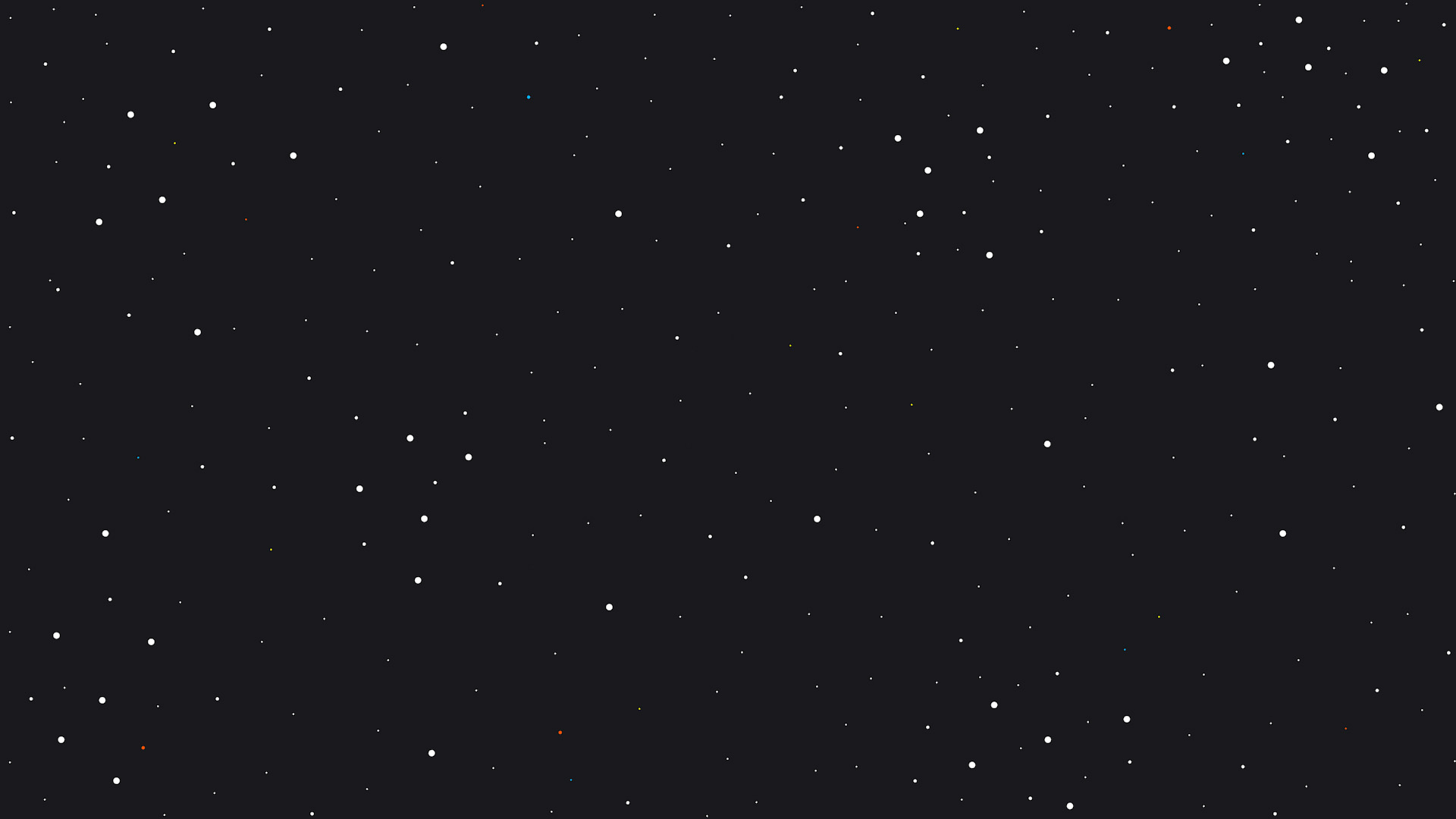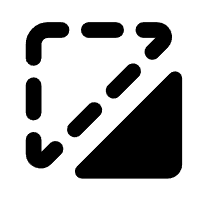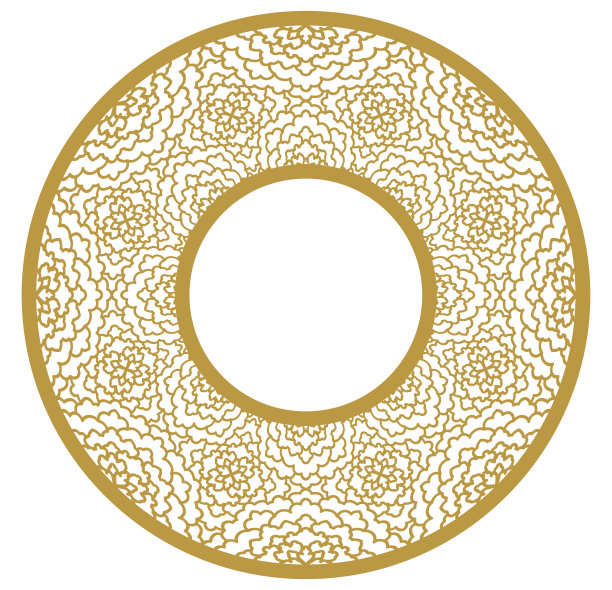Report
![[Laser cut and engrave] 2.5D Relief engraving in xTool Creative Space](https://storage-us.atomm.com/ali-res/community/making/4f8a4206-f924-4b61-bc34-edc2f4e73e5e/VideoCapture_20230812-234929.jpg?x-oss-process=image/resize,w_1200,h_900,limit_0/interlace,1/format,webp/auto-orient,1)
2.5D Relief engraving in xTool Creative Space
dragon relief coin
.xcs
Application scenario
Laser (30min)
Machine & module
xTool D1
10WCompatibles · 5
Material used

3mm Basswood Plywood (6pcs)
3mm Basswood Plywood
136
2777
Information
Make a 2.5D dragon relief engraving and cutout, this time all in XCS!
Find the original .png image at laser-pics.com
Instruction
1
Step1: Open project, Setup layers, focus, and frame
Preview
Preview
-open the project labeled “dragon relief coin xcs”
-set the engrave settings and cut settings according to your module
-put wood material in laser workspace, focus, frame, frame again!!
2
Step2: Run the program
Preview
Press start to engrave and cut the coin out!
3
Step3: Wash the coin
Preview
Gently wash the coin with dish soap and a toothbrush. Allow time to dry.
4
Step4: 2 tone paint the coin to accentuate its features
Preview
Preview
Preview
Preview
I like to paint the coins 2 tone and then sand the face to let the colors show through. In this coin I painted dark green, light green, then black. Make sure to allow time to dry between each layer of paint.
5
Step5: Sand to expose color and enjoy your creation
Preview
Preview
Sand thenface of the coin to expose the colored underlayment. A scotch brite pad or dry toothbrush can help expose colors from the deeper hard to reach areas!
Enjoy your creation! If you found this helpful make sure to like and follow!
Comments