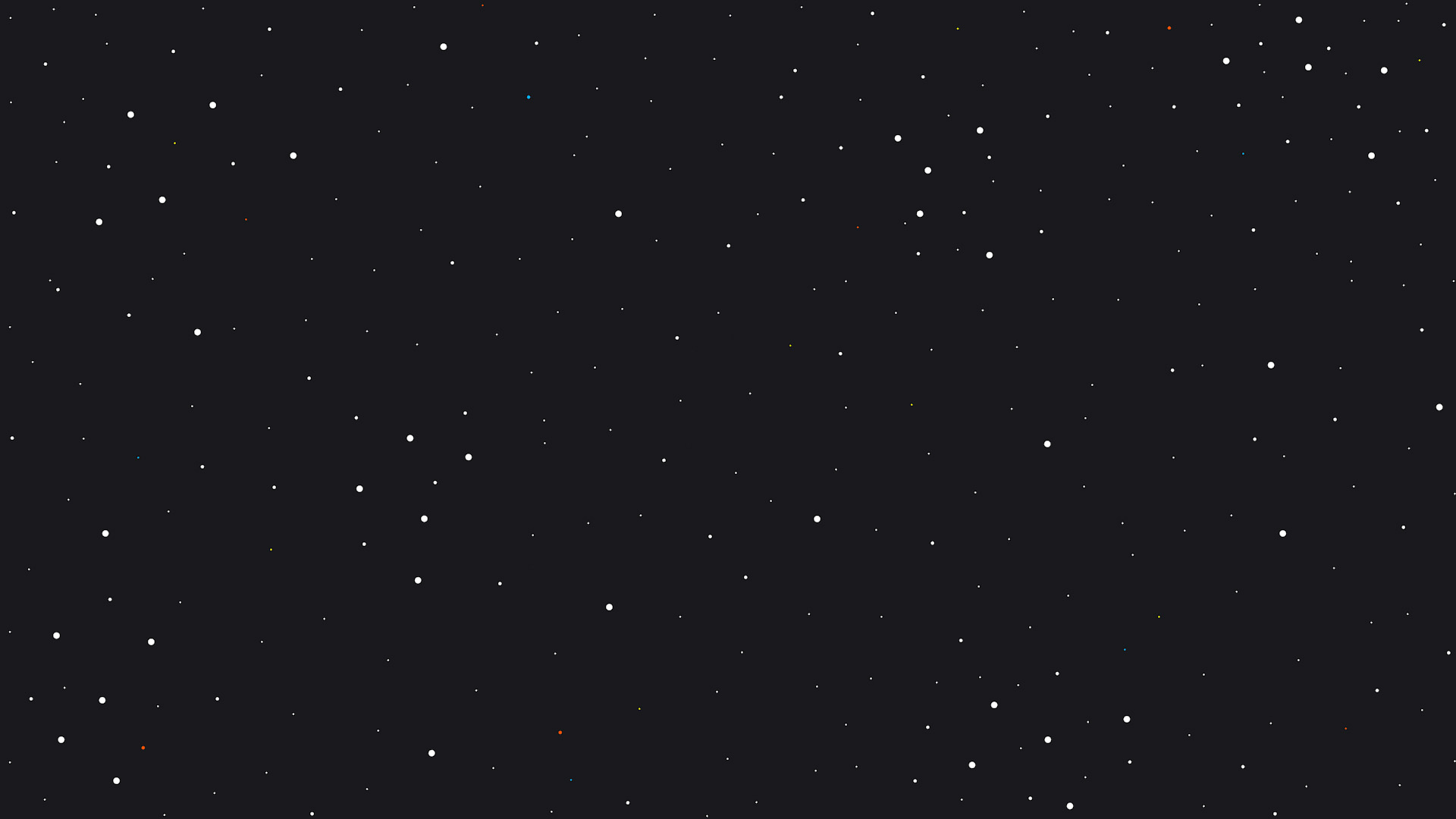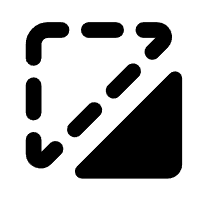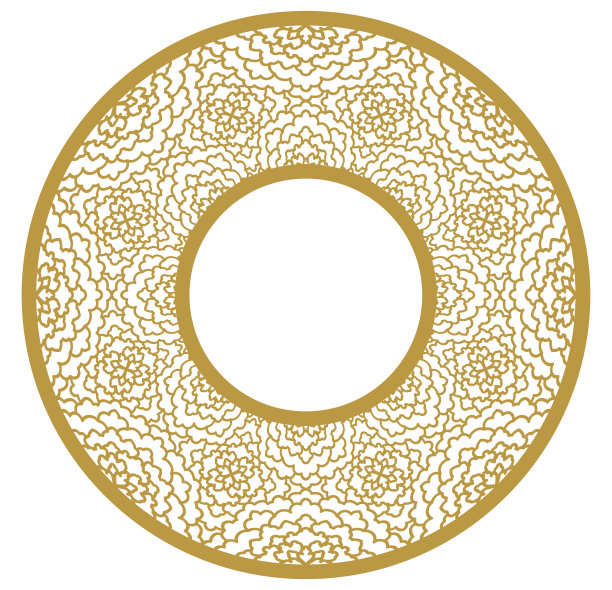Report
Ipad Hack to Use Apple Pencil With XTool Creative Space
blackImage
.jpg
Application scenario
Laser (1min)
Machine & module
xTool D1 Pro
40WMaterial used
creative space
ipad
13
851
Information
Sometimes you need to add customization on the go. If you are testing out Creative Space for Ipad, you know it is very limited. I have a (not perfect) system to allow people to add doodles or signatures on the go for the Ipad beta.
Instruction
1
Step1
Preview
In any graphic program, create a black image and export it. (Pardon my doodle cruft)
Or you can download the black image I have attached to this How-to.
2
Step2
Preview
Import the black image. Unlock the image (bottom left of the image) and stretch it to fit the workspace. If you do not do this stretch you will get a border line around your image you can't delete.
3
Step3
Preview
Edit your image by selecting erase, the second icon over in the options. Use your apple pencil to erase the drawing or writing you wish to burn.
4
Step4
Preview
Select 'Outline' in the top toolbar and set the offset as you wish.
5
Step5
Preview
Move your original writing off and away from the created vector offset.
6
Step6
Preview
Delete your original writing, you will be left with a burnable vector!
Comments