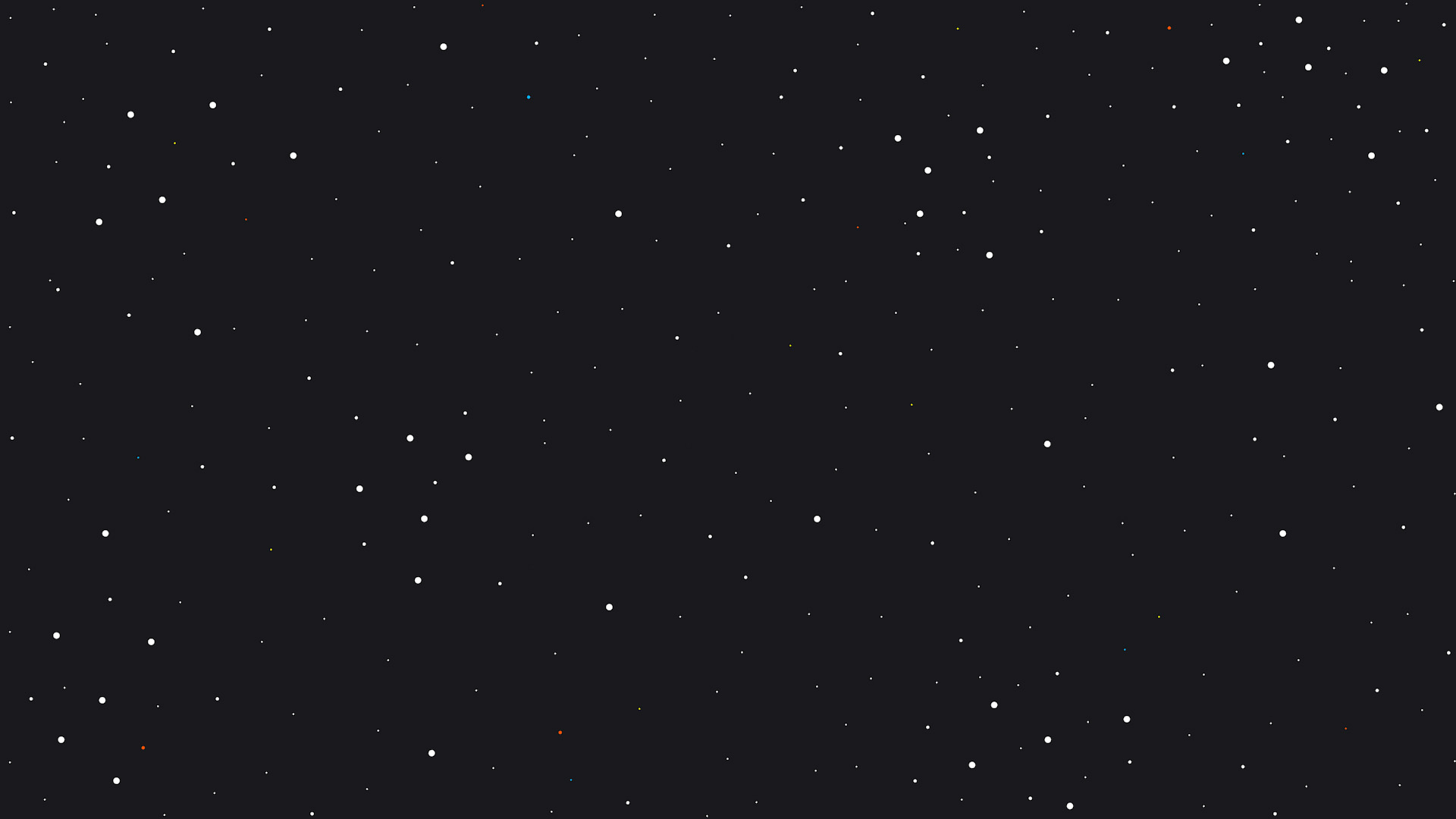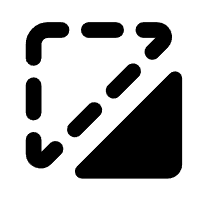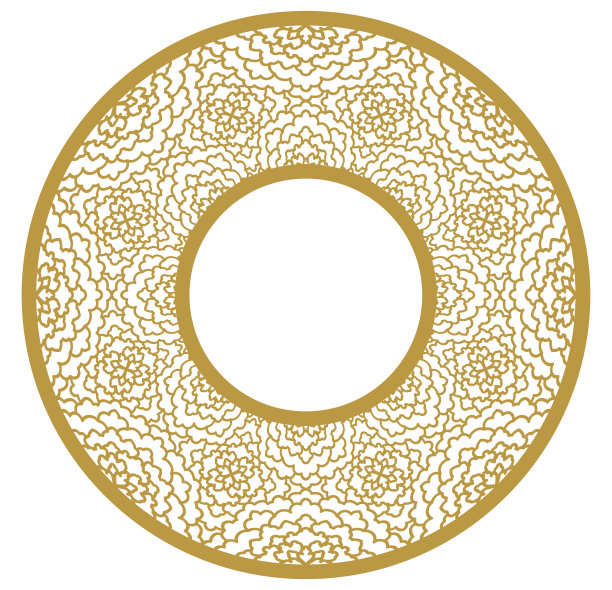Report
AI cutting board
cutting board
.xcs
Application scenario
Laser (25min)
Machine & module
xTool S1
40WMaterial used
cutting board
58
339
Information
This is a small cutting board that I used AI to make look like a pile of cheese was on it.
110/312
Instruction
1
Step1: Design 1
Preview
The first step is making your image. For this, I used the AI in XCS. Then, I made sure to use the line art AI. After that, you should be good to go.
2
Step2: Design 2
Preview
Preview
Now it's time to edit your image. The first step is to change the filter of the AI image. Then, I will use the adjustments to get the correct colors. Then you're done.
3
Step3: Material
Preview
For this, I used a cutting board that I got from Home Goods, but I would actually recommend using an xTool cutting board so that you can use their settings.
4
Step4: laser Time
Preview
Now it's time to use the laser. Just make sure that you change your settings for your material and also if you use a different laser wattage. Just make sure that you wear your laser safety glasses.
5
Step5: You're Done
Preview
Good news, you're done with your cutting board.
Comments