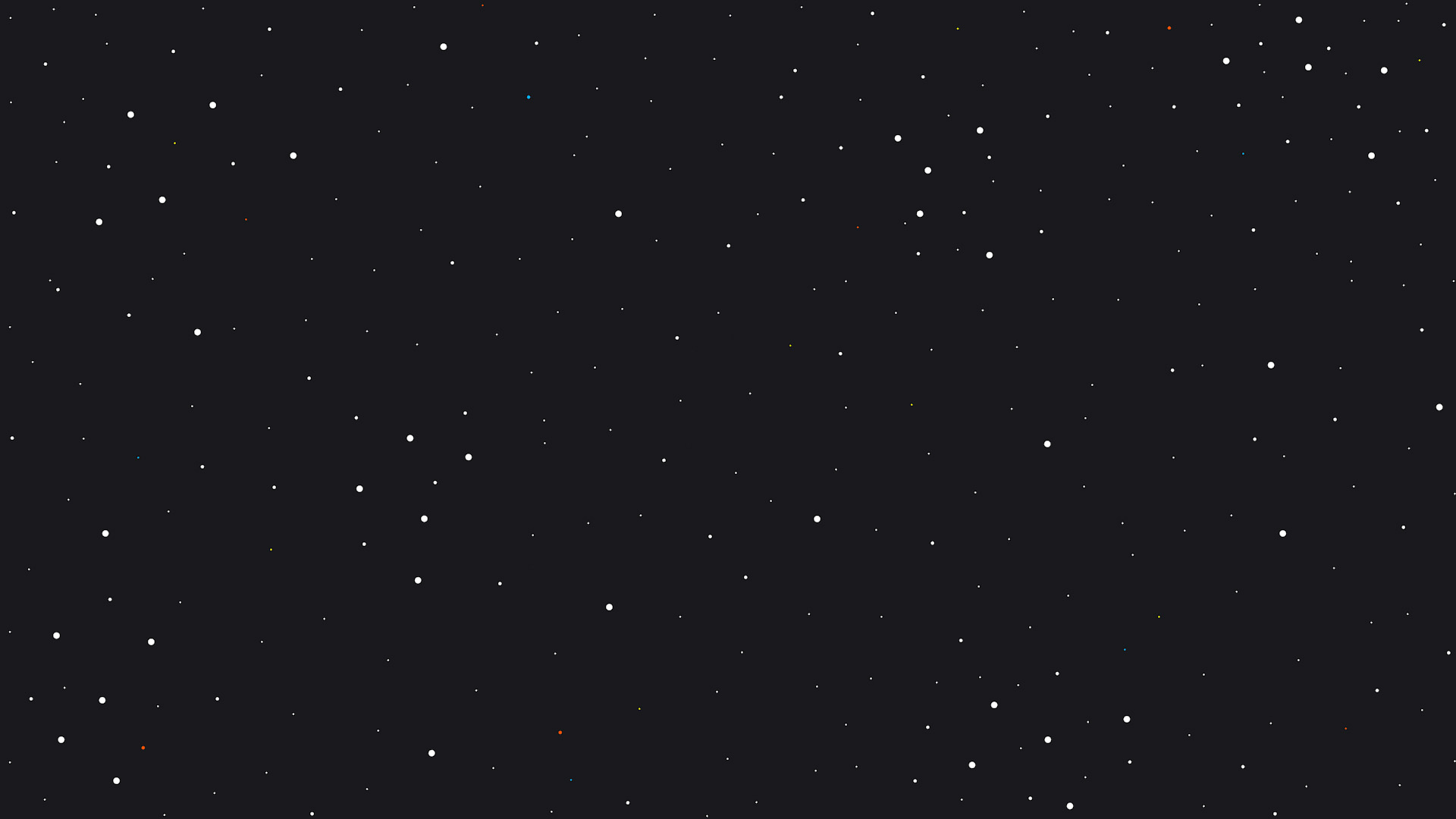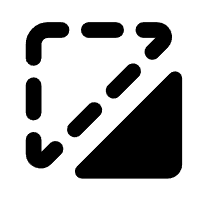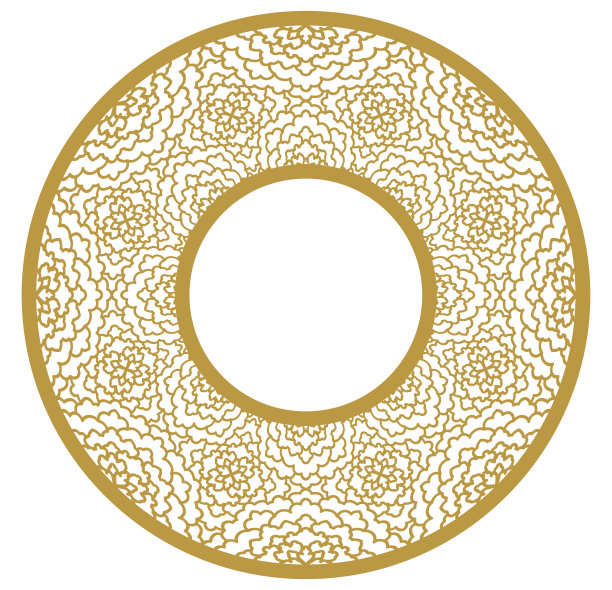AI-Embossed Coaster
Information
This is a super easy tutorial on how to make your own coaster. This is a super easy yet messy project if you don't want to do a lot of cleaning.
98/312
Instruction
Step1: Design 1
For this, I used xTool AI to make a file for me. I wanted a mountain scene, but then I needed to make it into a depth map. To do that, I put it into the xTool Emboss AI. For all embossing projects, you want to make sure that you make line art first, as the embossing AI will not work with a normal photo. You may also need to try a couple of times to get the right embossment.
Step2: Design 2
Now, you need to align it onto the coaster. At first, I wanted it to be bigger, but it would take just too much time, so I made it smaller to cut down on the time. I also changed the parameters so it would only do 160 layers. If you want to do the full 256 layers, it will take about 5-6 hours.
Step3: Material
For this, you want to use a stone coaster from xTool.
Step4: laser Time
Laser time! If there is one thing that I learned about coaster engraving, it is that it is super messy. Like, really, really messy. But in the end, it will be worth it. Remember to vent outside and also to wear your laser safety glasses, and you should be good to go.
Step5: You're Done
Good job, you're done.